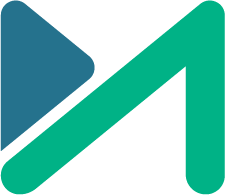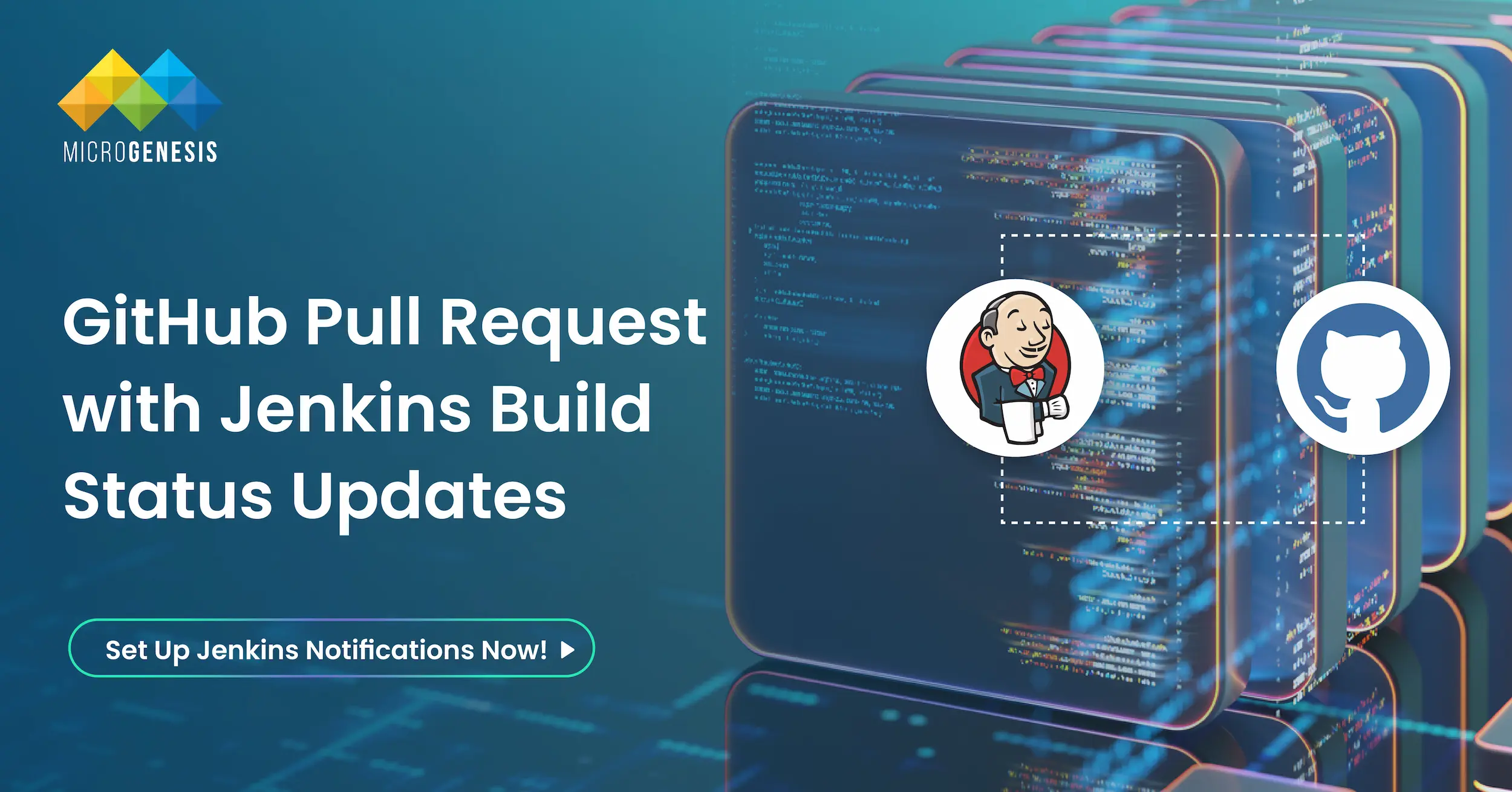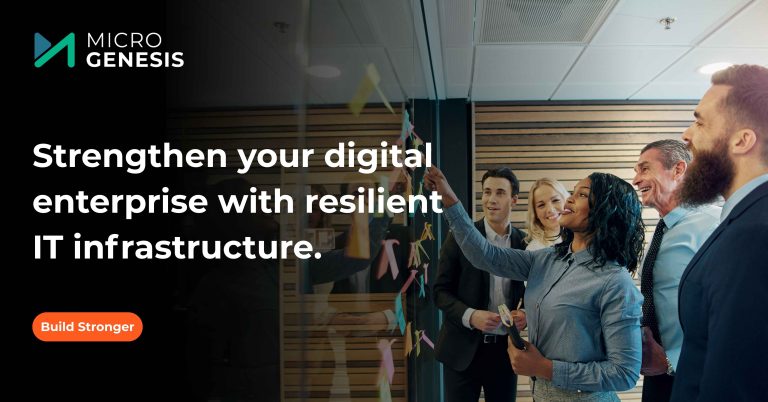In modern software development, integrating tools to create an efficient Continuous Integration/Continuous Deployment (CI/CD) pipeline is crucial. Jenkins and GitHub are two of the most widely used tools in this space. By configuring Jenkins to send build notifications directly to GitHub pull requests, development teams can streamline their workflows, improve communication, and reduce errors.
This blog provides a detailed guide to help you configure Jenkins to send automated build status notifications (success or failure) to GitHub pull requests. Along the way, we’ll also cover advanced tips, key benefits, and common pitfalls to ensure a smooth setup.
As a DevOps services provider, MicroGenesis specializes in optimizing CI/CD pipelines for seamless automation and improved collaboration. Follow this guide to enhance your GitHub-Jenkins integration and streamline your development workflow.
Why Integrate Jenkins and GitHub for Pull Request Notifications?
Integrating Jenkins and GitHub for automated build notifications offers several benefits:
- Real-Time Feedback: Developers are instantly notified of build success or failure directly within GitHub, enabling faster response times.
- Enhanced Collaboration: Teams can see the build status of pull requests without switching between tools.
- Improved Code Quality: Continuous feedback helps prevent merging broken code into the main branch.
- Streamlined CI/CD Pipelines: Automating feedback reduces manual tasks, making workflows more efficient.
Step-by-Step Guide to Configure Jenkins for GitHub Build Notifications
To configure Jenkins to send build notifications to GitHub pull requests, follow these steps:
1. Setting Up a Jenkins Pipeline
Jenkins pipelines are scripted workflows that automate various stages of software development. They are defined using a Jenkinsfile, which specifies build, test, and deployment steps.
Pipeline Example
The following pipeline checks out code from a GitHub repository, builds it, and includes post-build steps for notifications:
pipeline {
agent any
parameters {
string(name: ‘commit_sha’, defaultValue: ”, description: ‘Commit SHA of the PR’)
}
stages {
stage(‘Checkout Code’) {
steps {
git branch: ‘master’, url: ‘https://github.com/your-repo/project‘
}
}
stage(‘Build’) {
steps {
echo ‘Building…’
// Add your build commands or scripts here
}
}
}
post {
success {
echo ‘Build Successful’
}
failure {
echo ‘Build Failed’
}
}
}
Pipeline Key Features:
- Parameters: Accepts a commit_sha parameter to identify the specific pull request.
- Stages: Clearly separates the “Checkout Code” and “Build” steps, making the process modular.
- Post Conditions: Defines actions for both success and failure, setting up the groundwork for notifications.
2. Configuring GitHub Webhooks
GitHub Webhooks allow Jenkins to receive notifications when specific events occur in a repository, such as pull request creation or updates.
Steps to Add a Webhook in GitHub:
- Navigate to your repository’s Settings.
- Under Webhooks, click Add Webhook.
- Configure the webhook:
- Payload URL: Enter the Jenkins webhook URL (e.g., http://<your-jenkins-server>/generic-webhook-trigger/invoke).
- Content Type: Select application/json.
- Trigger Events: Choose “Pull request” or “Push” based on your workflow requirements.
- Save the webhook.
Dig Deeper: DevOps Implementation: A Roadmap to Success, Benefits, and Key Metrics
Testing the Webhook
After configuring the webhook, GitHub will send a test payload to the provided URL. You can verify this in Jenkins by checking the webhook logs.
3. Installing the HTTP Request Plugin in Jenkins
To send notifications back to GitHub, Jenkins needs the HTTP Request Plugin. This plugin enables Jenkins to make HTTP POST requests, which are essential for interacting with GitHub’s Statuses API.
Steps to Install the Plugin:
- Go to Manage Jenkins > Manage Plugins.
- Under the Available tab, search for “HTTP Request”.
- Click Install and restart Jenkins if necessary.
Benefits of the HTTP Request Plugin:
- Simplifies API integration with GitHub.
- Supports advanced HTTP features like authentication and custom headers.
- Enables real-time communication between Jenkins and GitHub.
Also Read: How to Create a DevOps Workflow: Phases and Best Practices
4. Updating the Pipeline for GitHub Notifications
Now that the webhook and plugin are configured, update the Jenkins pipeline to send build status notifications (success or failure) back to GitHub pull requests.
Enhanced Pipeline with Notifications
pipeline {
agent any
parameters {
string(name: ‘commit_sha’, defaultValue: ”, description: ‘Commit SHA of the PR’)
}
stages {
stage(‘Checkout Code’) {
steps {
git branch: ‘master’, url: ‘https://github.com/your-repo/project‘
}
}
stage(‘Build’) {
steps {
echo ‘Building…’
// Insert your build commands or scripts here
}
}
}
post {
success {
script {
echo “Sending ‘success’ status to GitHub”
def response = httpRequest(
url: “https://api.github.com/repos/your-repo/project/statuses/${params.commit_sha}”,
httpMode: ‘POST’,
contentType: ‘APPLICATION_JSON’,
requestBody: “””{
“state”: “success”,
“description”: “Build passed”,
“context”: “ci/jenkins-pipeline”,
“target_url”: “${env.BUILD_URL}”
}”””,
authentication: ‘github-token’
)
echo “GitHub Response: ${response.status}”
}
}
failure {
script {
echo “Sending ‘failure’ status to GitHub”
def response = httpRequest(
url: “https://api.github.com/repos/your-repo/project/statuses/${params.commit_sha}”,
httpMode: ‘POST’,
contentType: ‘APPLICATION_JSON’,
requestBody: “””{
“state”: “failure”,
“description”: “Build failed”,
“context”: “ci/jenkins-pipeline”,
“target_url”: “${env.BUILD_URL}”
}”””,
authentication: ‘github-token’
)
echo “GitHub Response: ${response.status}”
}
}
always {
echo “Pipeline finished. Commit SHA: ${params.commit_sha}”
}
}
}
What’s New in This Pipeline?
- GitHub Statuses API: Sends HTTP POST requests to update the pull request status.
- Dynamic Updates: Automatically notifies GitHub of build outcomes using the commit_sha parameter.
- Authentication: Uses Jenkins credentials to securely interact with the GitHub API.
5. Testing the Integration
With the setup complete, test the integration by creating a new pull request in your GitHub repository.
Steps to Verify:
- Trigger the Pipeline: Create or update a pull request to activate the webhook.
- Monitor Jenkins: Ensure the pipeline runs as expected.
- Check GitHub Status: View the pull request’s “Checks” section to confirm that Jenkins updates the build status.
- ✅ Green Checkmark: Indicates a successful build.
- ❌ Red Cross: Indicates a failed build.
6. Troubleshooting Common Issues
Webhook Delivery Failures:
- Ensure that Jenkins is accessible from GitHub (e.g., no firewall or network issues).
- Check GitHub’s webhook delivery logs for error messages.
Authentication Problems:
- Verify that the github-token credential in Jenkins has sufficient permissions (e.g., repo:status).
Incorrect Commit SHA:
- Ensure the commit_sha parameter matches the pull request’s commit hash.
Pipeline Errors:
- Use the Jenkins console output to debug any syntax or runtime issues in the pipeline.
Advanced Tips for Enhanced Workflows
- Integrate Slack or Teams Notifications: Notify teams about build outcomes via collaboration tools for better visibility.
- Add Static Analysis Tools: Include stages for code linting or vulnerability scans to improve code quality.
- Parameterized Pipelines: Use additional parameters to customize build behavior for different branches or environments.
- Retry Logic: Implement retries for transient failures, such as network issues or flaky tests.
Conclusion
Integrating Jenkins with GitHub to send build notifications is a powerful way to improve your DevOps workflows. By automating feedback on pull request builds, you enable teams to identify and address issues faster, enhance collaboration, and maintain higher code quality standards.
As a digital transformation consultant and DevOps consulting services provider, MicroGenesis helps organizations streamline CI/CD pipelines with seamless Jenkins-GitHub integration. This configuration leverages GitHub Webhooks, the HTTP Request Plugin, and Jenkins pipelines to provide real-time status updates for pull requestsg this setup today and Start implementing this setup today with MicroGenesis and take your CI/CD pipeline to the next level!