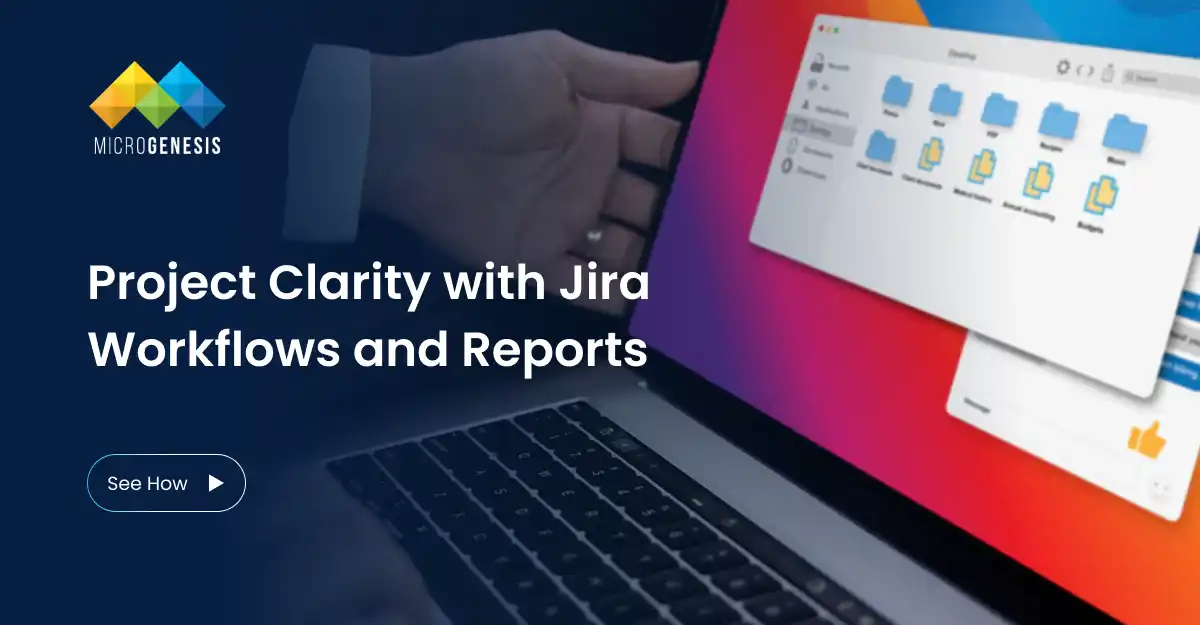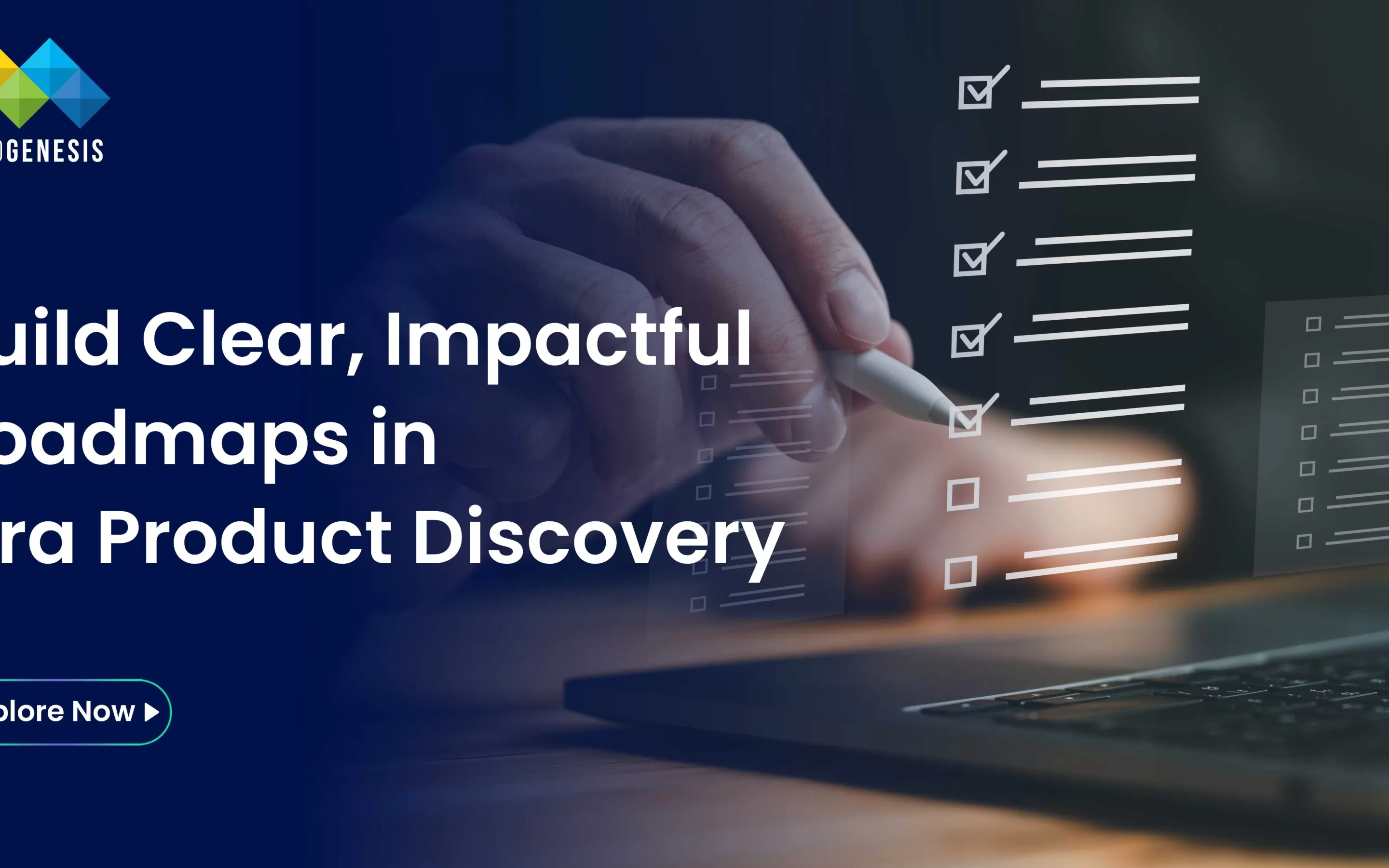Jira Software has evolved from a developer-focused issue tracker into a powerful project management platform used by teams across IT, product, engineering, marketing, and even operations. Its flexibility, scalability, and deep customization make it a top choice for teams managing everything from Agile sprints to complex programs.
In this guide, we’ll explore how to use Jira Software for project management, with a focus on building effective workflows, leveraging boards, and making data-driven decisions through reports and dashboards.
Chapter 1: Understanding Jira Software for Project Management
What is Jira Software?
Jira Software is Atlassian’s flagship Agile project management tool. It enables teams to track work, manage tasks, and release products efficiently. Unlike traditional project management platforms, Jira allows teams to define custom workflows, integrate with DevOps tools, and visualize progress in real time. Leverage expert Jira consulting services to unlock its full potential for your team
Core Project Management Capabilities Include:
Custom workflows for tasks, epics, bugs, and more
Scrum and Kanban boards
Backlog management
Sprint planning and burndown tracking
Advanced roadmaps for cross-team planning
Real-time dashboards and reporting
Chapter 2: Setting Up Your Jira Project
1. Choose the Right Project Template
Scrum: Ideal for teams working in sprints
Kanban: Great for continuous delivery or flow-based work
Team-managed projects: Easier setup for smaller teams
Company-managed projects: More granular control and governance
2. Configure Issue Types
Common types include: Epic, Story, Task, Bug, Sub-task
Customize issue screens and fields based on your team’s workflow
3. Set Up Workflows
Define how tasks move from start to finish. For example:
To Do → In Progress → In Review → Done
Add conditions, validators, and post-functions for automation
4. Add Custom Fields
Track important details like priority, client name, release version, or business unit.
5. Assign Roles and Permissions
Use permission schemes to define who can view, edit, or transition issues.
Chapter 3: Using Boards to Track Work
Scrum Boards
Plan and execute sprints
Maintain a prioritized backlog
Use burndown charts to measure velocity
Kanban Boards
Visualize work in progress (WIP)
Limit WIP to prevent bottlenecks
Ideal for support or ops teams with continuous flow
Key Board Features:
Drag-and-drop issue movement
Custom swimlanes (e.g., by assignee or priority)
Quick filters for status, type, or labels
Color coding for better visibility
Tips for Managing Boards:
Keep columns meaningful and lean
Use sub-tasks for detailed tracking
Review and refine board setup regularly
Chapter 4: Planning and Managing Sprints
1. Sprint Planning
Pull issues from the backlog into the sprint
Assign story points or time estimates
Define sprint goals and priorities
2. Daily Standups
Use the board to discuss what’s in progress, blocked, or ready for testing
Tag blockers or dependencies for faster resolution
3. Sprint Review and Retrospective
Use the Sprint Report to review completed vs. incomplete work
Document feedback and improvement areas
4. Backlog Grooming
Regularly refine issue descriptions, estimates, and priority
Use labels and components for better organization
Chapter 5: Reporting and Dashboards
Jira offers a wide range of reports to help project managers and stakeholders make informed decisions.
Built-in Reports:
Burndown Chart: Sprint progress tracking
Velocity Chart: Average story points completed per sprint
Cumulative Flow Diagram: Tracks issue state over time
Control Chart: Highlights cycle time trends
Sprint Report: Summary of sprint scope and outcome
Custom Dashboards:
Combine multiple gadgets (charts, filters, counters)
Example dashboard gadgets:
Pie chart by assignee
Issue statistics by status
Filter results (e.g., open bugs, high-priority tasks)
Tips for Effective Dashboards:
Create role-specific dashboards (team lead, exec, QA)
Use JQL (Jira Query Language) for advanced filters
Keep dashboards focused and uncluttered
Chapter 6: Advanced Features for Program Management
1. Epics and Versions
Group related tasks under Epics or Release Versions to track larger initiatives.
2. Roadmaps
Use Advanced Roadmaps (Premium plan) to view dependencies, timelines, and cross-team initiatives.
3. Automation Rules
Automate repetitive tasks like:
Assigning tasks based on component
Sending alerts for overdue issues
Auto-closing issues after inactivity
4. Integration with Confluence and Bitbucket
Link Jira issues to Confluence pages for requirement tracking
Connect Bitbucket branches and pull requests to issues
Chapter 7: Best Practices for Jira Project Management
Start simple—avoid over-customizing too early
Train your team on workflows and board usage
Use naming conventions for consistency
Regularly review and archive old issues
Collect feedback during retrospectives to improve usage
Conclusion
Jira Software provides a robust and flexible platform for project management at scale. Whether you’re running Agile sprints, tracking team OKRs, or managing a multi-project roadmap, Jira empowers you with the tools to plan, track, and report work effectively.
By mastering workflows, customizing boards, and leveraging real-time reporting, your team can increase visibility, accountability, and delivery speed—all while aligning with business goals. Partner with a digital transformation consultant to unlock Jira’s full potential.
Need help setting up or optimizing Jira Software for your team? Our certified Atlassian consultants are here to guide you through configuration, training, and scaling your project environment.