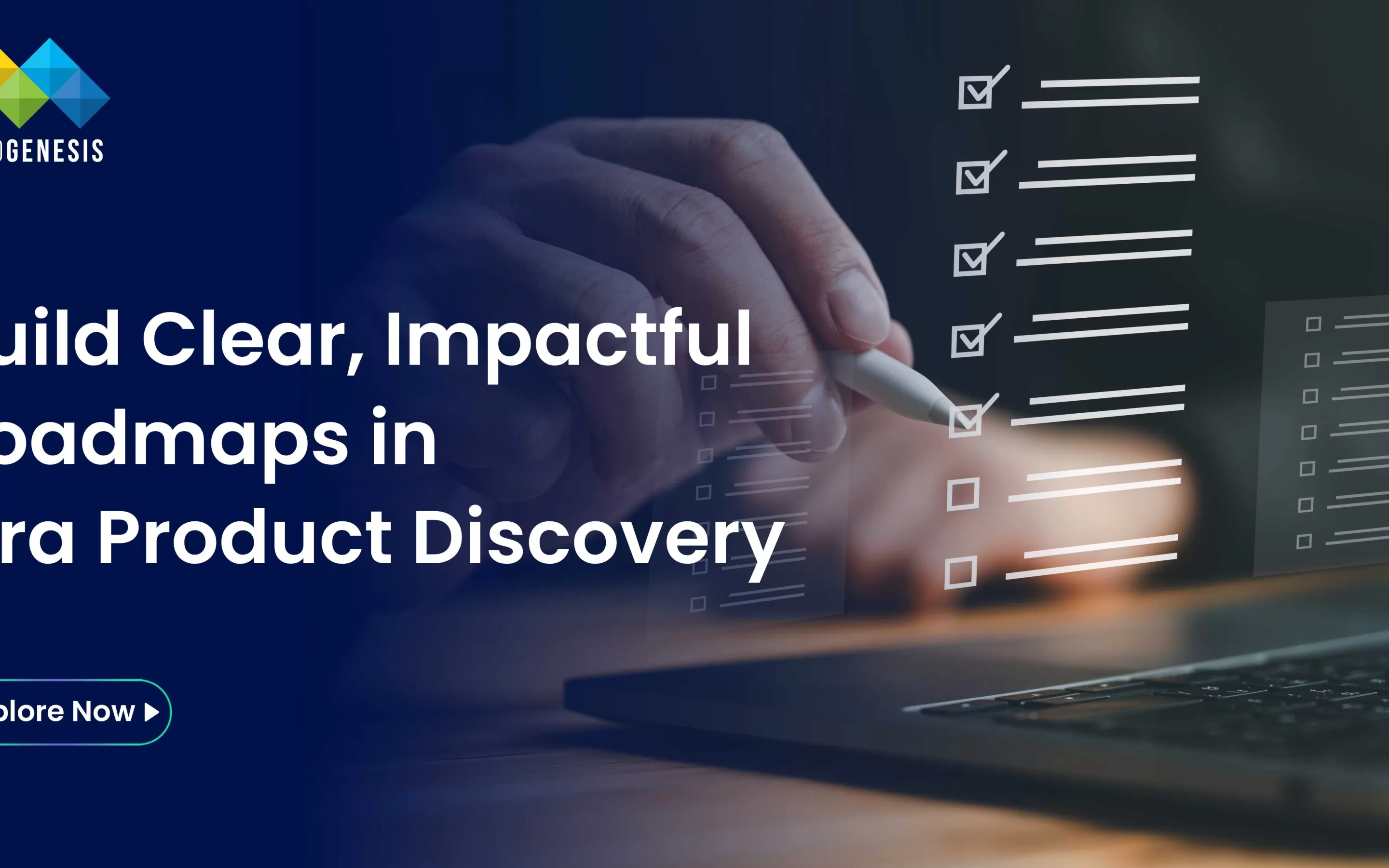Jira Software is an incredibly powerful tool for project management, issue tracking, and workflow automation. With its versatility, Jira is used by teams across various industries to manage everything from software development to marketing projects. Whether you’re a seasoned Jira user or just getting started, mastering the platform’s features can significantly boost your team’s productivity. To help you get the most out of Jira, we’ve compiled the top 10 tips and tricks bellow,
1. Start Simple with Issue Types
When you first begin using Jira, it’s easy to get overwhelmed by the different issue types (e.g., story, bug, task). To keep things simple, start by creating your first issues as “stories.” This allows you to focus on the core aspects of project management without getting bogged down in the details. Once you’re comfortable, you can always change the issue type or introduce more specific types based on your project’s needs.
Why it’s useful: Starting with one issue type keeps your board clean and reduces complexity. This is especially helpful for new users who are still getting acquainted with Jira’s functionalities.
2. Use In-Line Issue Creation for Quick Task Entry
Jira’s in-line issue creation feature is a game-changer for quickly adding tasks to your backlog or board. This feature allows you to create new issues directly within the backlog or sprint view without navigating away from the screen. The new issues inherit all selected filters, such as labels, versions, and assignees, which saves you time and keeps your tasks organized.
Why it’s useful: In-line issue creation streamlines the process of task entry, making it easier for teams to maintain momentum during sprint planning or backlog grooming sessions.
3. Incorporate Issue Keys in Branch Names and Commits
For teams using Git as their version control system, including Jira issue keys in branch names and commit messages is a best practice. This practice enhances traceability between your code and the corresponding Jira issues. For example, naming a branch as feature/PROJ-123_add_login ensures that everyone knows which Jira issue the branch is associated with.
Why it’s useful: This convention improves collaboration between developers and project managers, as it provides clear connections between code changes and project requirements.
4. Create Custom Boards for Multi-Project Tracking
If you’re juggling tasks across multiple projects, Jira allows you to create custom boards that can track issues from different projects simultaneously. This feature is invaluable for project managers or team members who need to maintain an overview of multiple workstreams without switching between boards.
Why it’s useful: Custom boards give you a holistic view of your workload, making it easier to prioritize tasks and manage resources across projects.
5. Use Subtasks Sparingly and Strategically
Subtasks in Jira are useful for breaking down larger tasks into smaller, manageable pieces. However, they should be used strategically. A key tip is to only create subtasks if you are confident that they can be completed within the same sprint as the parent task. This ensures that your sprint remains clean and focused, with all work items completed by the end of the sprint.
Why it’s useful: Proper use of subtasks keeps your sprint backlog manageable and prevents tasks from lingering across multiple sprints, which can disrupt workflow and delay project timelines.
6. Master Keyboard Shortcuts for Faster Navigation
Jira offers a variety of keyboard shortcuts that can significantly speed up your workflow. For instance, pressing . opens the operations dialog, allowing you to perform a range of actions on an issue quickly. Other useful shortcuts include a to assign an issue, i to assign it to yourself, and various shortcuts for backlog management like s+t to send issues to the top of the backlog.
Why it’s useful: Keyboard shortcuts reduce the time spent navigating through Jira, allowing you to focus more on managing your projects and less on clicking through menus.
7. Save and Reuse Custom Searches
Custom searches in Jira, created via JQL (Jira Query Language), are powerful tools for filtering issues based on specific criteria. Once you’ve crafted a search that suits your needs, be sure to save it for future use. Saved searches can be used across Jira to filter views, populate dashboards, or even create custom boards.
Why it’s useful: Reusing custom searches streamlines your workflow by providing quick access to frequently needed information without having to recreate queries every time.
8. Enhance Dashboards with Search Results
If you’ve created a particularly insightful search, consider adding it to a Jira dashboard. Dashboards can visualize your search results with gadgets that provide real-time updates, charts, and summaries. This turns your dashboard into a dynamic reporting tool that helps stakeholders keep track of project progress.
Why it’s useful: Dashboards with embedded searches provide a centralized view of your project’s health, making it easier to communicate status updates to your team or management.
9. Leverage Multi-Line Pasting for Bulk Task Creation
In Jira’s next-gen boards, you can quickly create multiple tasks by pasting a list into a new card. Jira will prompt you to create individual cards for each line of text, which is a huge time-saver when you need to bulk-add tasks.
Why it’s useful: This feature is perfect for onboarding large task lists, such as when migrating tasks from another system or during initial project setup.
10. Monitor Development Status with Repository Links
In next-gen projects, linking a repository (e.g., GitHub, Bitbucket) to Jira provides a visual overview of development status directly on your cards. Icons on the cards show whether there are commits, pull requests, or other development activities, which helps you track progress without leaving Jira.
Why it’s useful: This integration ensures that all relevant development information is accessible within Jira, facilitating smoother communication between development and project management teams.
Final Thoughts
Mastering these Jira tips and tricks can significantly enhance your team’s productivity and streamline your project management processes. Whether you’re managing software development, marketing campaigns, or any other type of project, Jira’s powerful features and customization options provide the flexibility needed to meet your team’s specific needs. As you continue to explore Jira, don’t hesitate to experiment with these tips and discover new ways to optimize your workflow.
Remember, Jira is a tool that grows with your team. The more you use it, the more you’ll uncover its potential to transform how you manage tasks, projects, and collaboration across your organization.
Related Blogs:
1. How to Optimize Jira for Agile Teams
2. Streamlining Workflow Automation with Jira
3. Jira vs. Trello: Which is Right for Your Team?
4. Top 5 Jira Plugins to Boost Productivity
5. Best Practices for Jira Project Management
By following these insights, your team will be well on its way to mastering Jira and maximizing its potential for your projects.