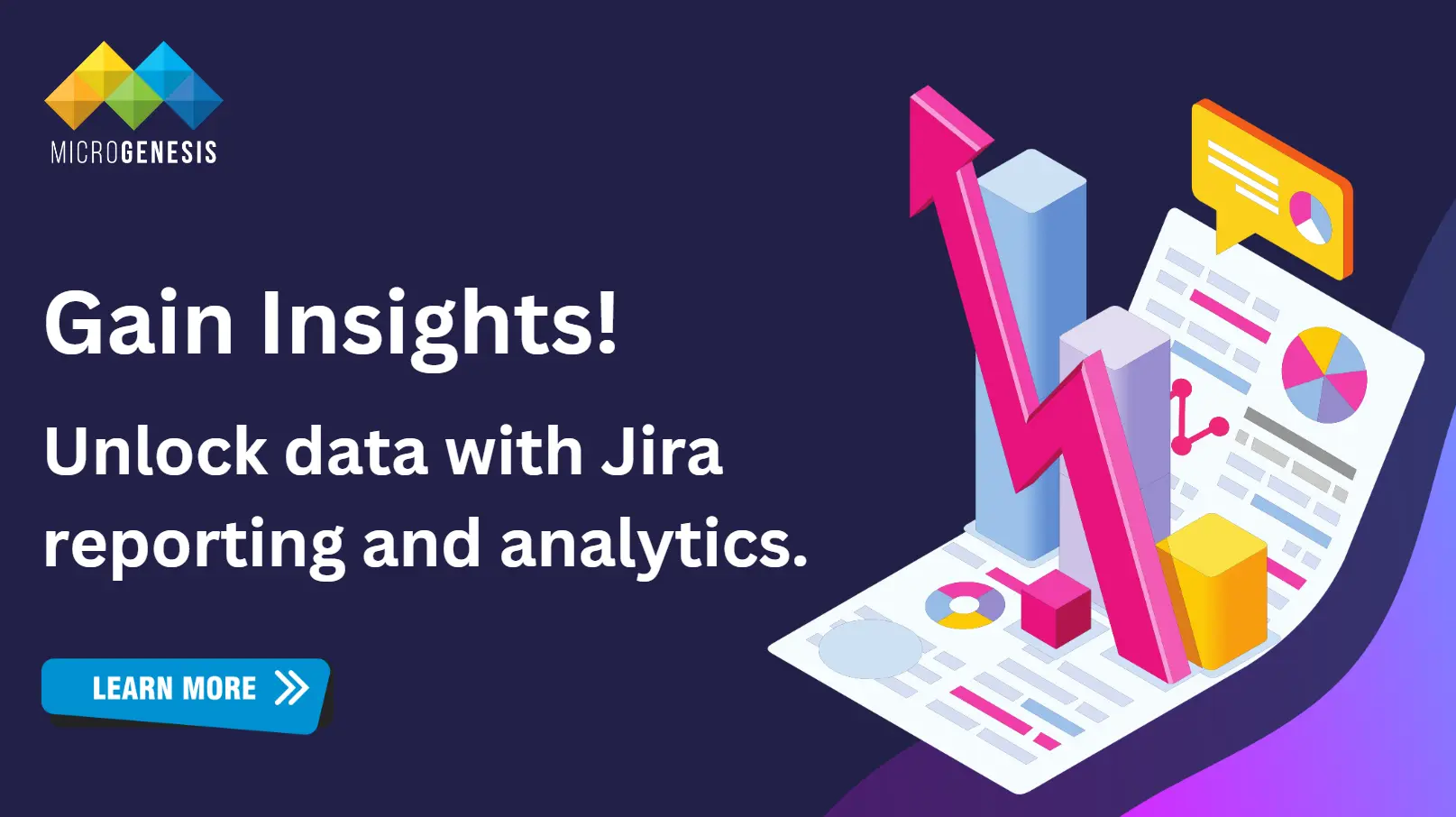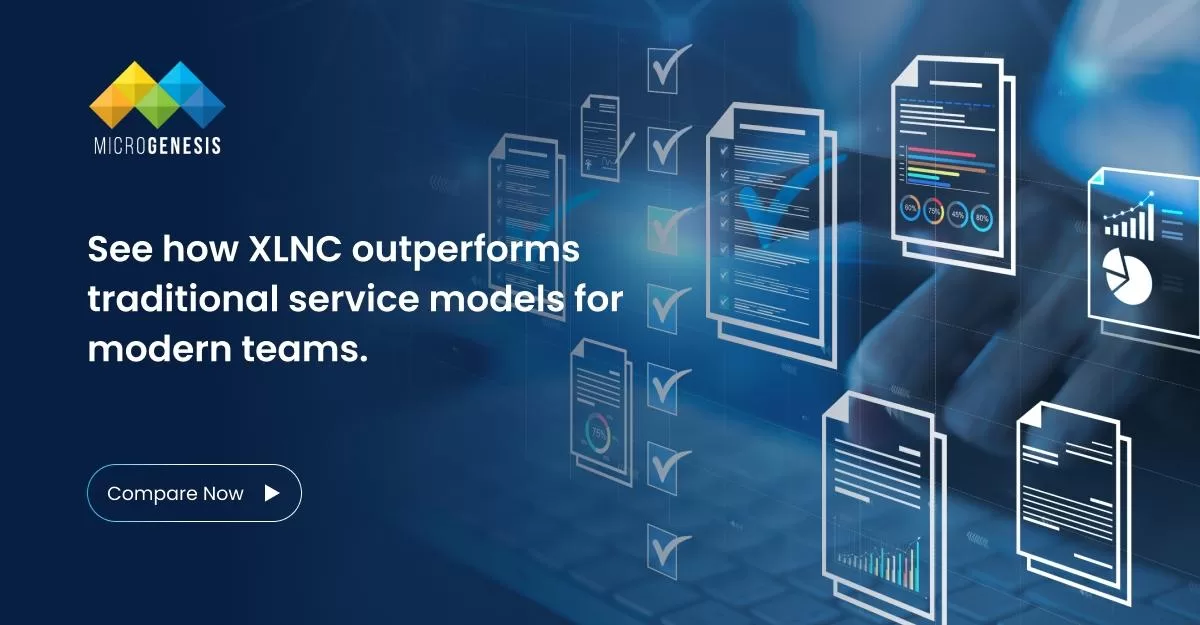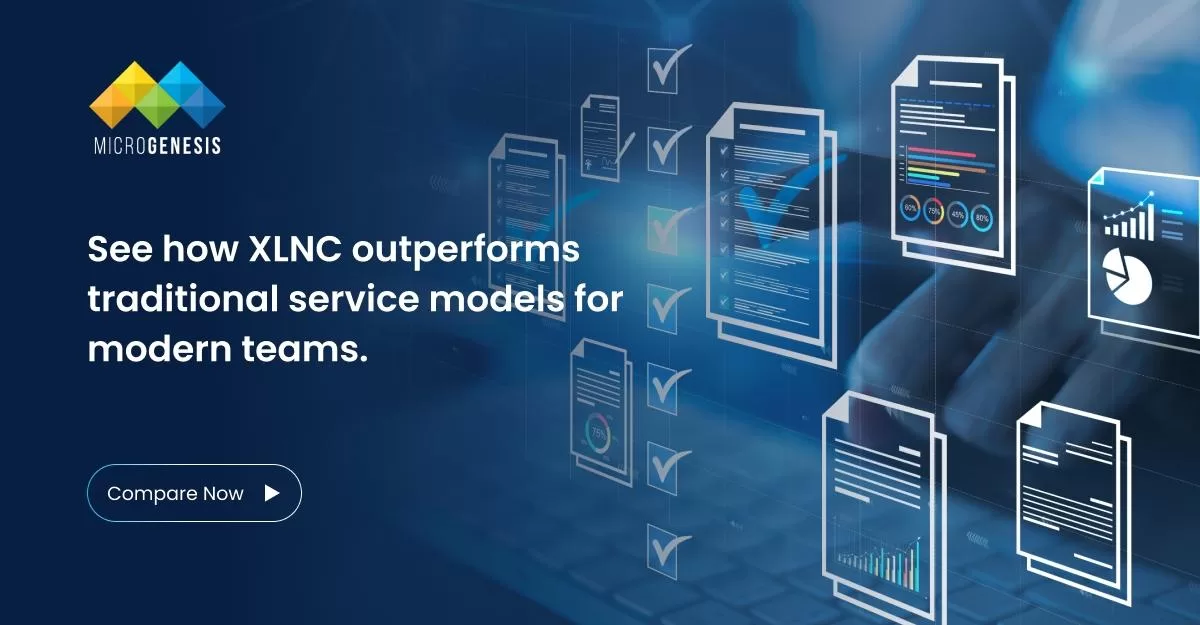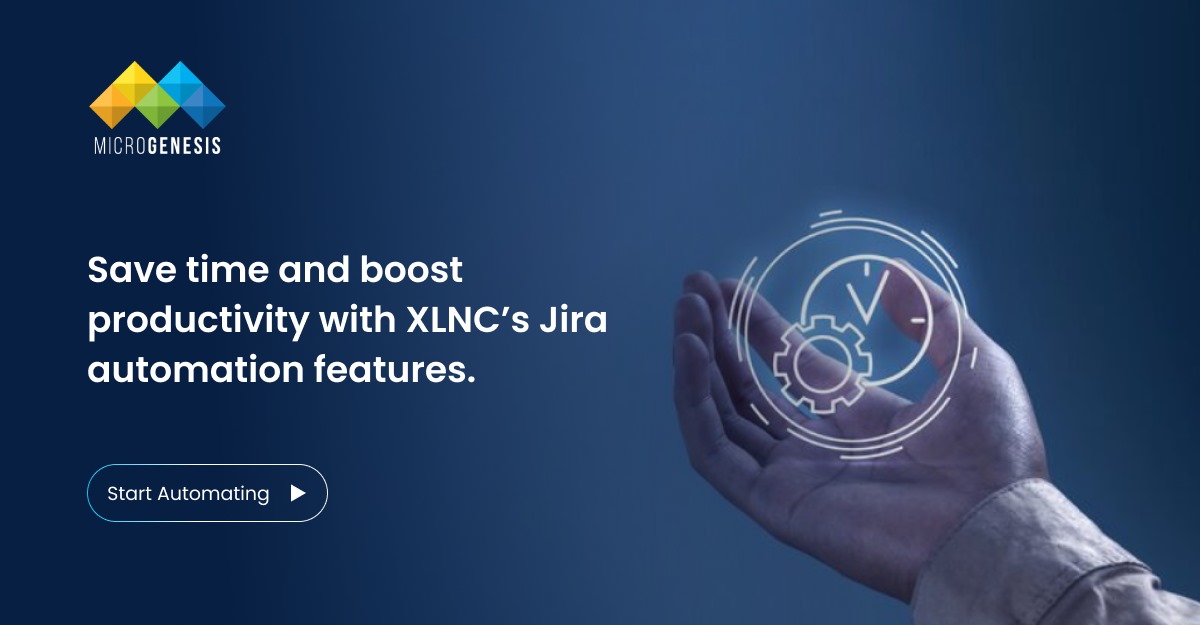For businesses that depend on Jira reporting and analytics, it has proven to be valuable for creating comprehensive reports. These reports are generated not only to evaluate project performance but also to obtain quick data-driven insights about project delivery dates or to establish effective deadlines.
Let us see how Jira analytics play a beneficial role in understanding project deadlines or other insights into the project.
Generating Reports in Jira
Jira reports make it easy to see how projects are going, spot any problems early, and keep everything on track. While the work is in progress, one can generate comprehensive reports to understand the task flow. This way, teams can work better and meet their goals more effectively.
To generate Jira software reports, you can follow the steps below:
- Visit the project board, from which you need to derive reports.
- From the sidebar of the project, there is a specific ‘Reports’ section.
- Select a report type that you want to generate and proceed with generating project-specific reports in no time.
Jira reporting available for users to generate and assess project-specific performance in team-managed software projects are:
- Burn-up Chart
- Jira Velocity Chart
- Sprint Reports
- Cumulative Flow Diagram
- Epic Report
- Epic Burndown
- Release Burndown, etc.
With these reports, the project owners may assess the performance of the team, or even stakeholders may understand project health.
Exploring Jira’s Built-in Reporting Features
Jira reporting dashboard offers several types of reports that Agile teams may use to remove project bottlenecks. Some popular Jira reports available for users are:
- Cumulative Flow Diagrams
Cumulative flow diagrams show the number of issues created and their status over time.
- Sprint Reports
Sprint reports are a great way for you to quickly view the status of your sprint. Additionally, it also helps you understand if there are any problems with the sprint itself.
- Burndown Charts
Burndown charts are available in the Jira reporting dashboard, where graphical estimations of tasks left and actual progress are shown.
Apart from these, several such reports are available for the teams to utilise and track project performance.
Customising Dashboards for Project Insights
You can use Jira to create and customise your dashboard to display the information you need. However, only Jira admins have permission to customise the dashboard. Here are the steps to customise the Jira dashboard:
- Choose the ‘Jira icon’ from the board and go to the ‘Dashboards’.
- From here, you need to choose a specific ‘Dashboard’ from the sidebar.
- Select the ‘Edit’ option, and then click on ‘Change Layout’.
- Now you can choose any preferred layout that you want.
However, if you are trying to add a gadget to your dashboard, you can do it by following the steps below:
- Go to the dashboard by following the steps above.
- Click on the ‘Edit’ option from the dashboard.
- Now you need to click on ‘Add Gadget’.
- A Gadget Wizard opens with available add-ons that you may use in the project.
Additionally, you may also place some filter values, which become essential for customising Jira reporting for your team.
Using Filters and Gadgets to Customise Reports
Filters applicable to the Jira reporting available for Agile teams are multiple. To access such data from a sheet, you may apply filters by selecting ‘View all Filters’ on the board.
Additionally, you may also custom-create a ‘Filter’ value by clicking on the ‘Create Filter’ option. For downloading the issues, you need to enter a specific keyword filter like ‘Summary’, and then select the relevant project, status, or assignee.
Once done, you need to export reports from the ‘Export’ option present in the top right-hand corner of your screen. Additionally, tools like Coupler.io can also be used to select a source and then download the appropriate data.
Options for Exporting Data from Jira
There are two options available for exporting data from Jira to development teams. The first option is to use the built-in export functions to extract data from the Jira reporting dashboard.
The second option is to use automatic Jira data extraction methods to withdraw data from the project board. Please note the following:
- The built-in data extractor for Jira helps to retrieve data exported in grouped data values or maybe using other suitable values. With the built-in extractor of data, you can specify the type of data that needs to be exported.
- With automatic mode, you need to use some tools that help schedule data exports from Jira. These data may be exported and further processed in Excel, Google Sheets, BigQuery, or Looker Studio.
You may easily process and download the data in any format available in Jira project management.
Read more: Leveraging Jira for Business Development in Advertising Agencies
Integrating Jira with Business Intelligence Tools
There are several benefits to incorporating Power BI and Jira together, including:
1. Unified Project Dashboard: The Power BI dashboard consolidates data from multiple Jira boards. Such a process helps to centralise the project statuses and also helps evaluate the key performance indicators.
2. Data Integration: Integrating Power BI and Jira helps in the seamless utilisation of Jira with ERP, CRM, ITSM, and more.
To connect Jira with a business intelligence tool, follow the steps below:
- Install the Power BI connector for Jira.
- Create an access token or a password.
- Create a data source and share it with users who have Power BI connectors for Jira permissions.
Leveraging Jira for Agile Metrics and KPIs
Some of the important Jira metrics and KPIs (Key Performance Indicators) that help assess project performance are:
- Velocity
- Cycle Time
- Defect Ratio
- Sprint Burndown
- Epic Burndown, etc.
These Jira Agile report metrics play a crucial role in understanding the performance of the projects.
Best Practices for Utilising Jira Reporting and Analytics
Some of the recommended best practices to consider while developing Jira software reports are:
- Determine the purpose that the report serves.
- Choose the correct type and format of the report.
- Customise your Jira reports as per the focus.
- Ensure open communication of the report with its stakeholders.
Using these best practices, you can be sure to make your reports useful for the teams to assess their performance.
Final Words
In the modern context, businesses are transitioning to modern workspaces where productivity is a crucial factor. With the broad application of the Agile working framework across several industries, Atlassian solutions like Jira reporting and analytics have become essential. To help businesses transition appropriately, Microgenesis, an Atlassian Platinum Solution Partner, provides helpful insights. Using their recommendations for enterprise digital transformation will help you transform your workplace digitally and introduce Agile project methodology for development.